Why are my child's baseball games not being scored?
The responsibility for scoring games typically falls to the coaches. If you notice that a game is not scored in Game Changer, please reach out to your head coach for clarification. They can provide information on scoring procedures and ensure that future games are recorded properly. Thank you for your understanding!
Add Volunteer Scorekeeper to the Team Staff
- Open Game Changer App
- Select your team
- Select the "Team" tab
- Select "Fans"
- Select the Volunteer from the Fans List
- Click "Add to Staff"
***You may only allowed 4 staff members, so if you have 4 coaches, one the coaches will have to be removed from Staff to allow room for the volunteer.***
How to import your Sports Connect Team
Before importing your team, you must download the GameChanger app from the App Store (iOS) or Google Play (Android). Additionally, the following requirements must be true:
· You are using the same email address for GameChanger that you use for Sports Connect
· Your team's roster is "posted" to the Sports Connect website.
· You are an allocated volunteer for your team on the Sports Connect site.
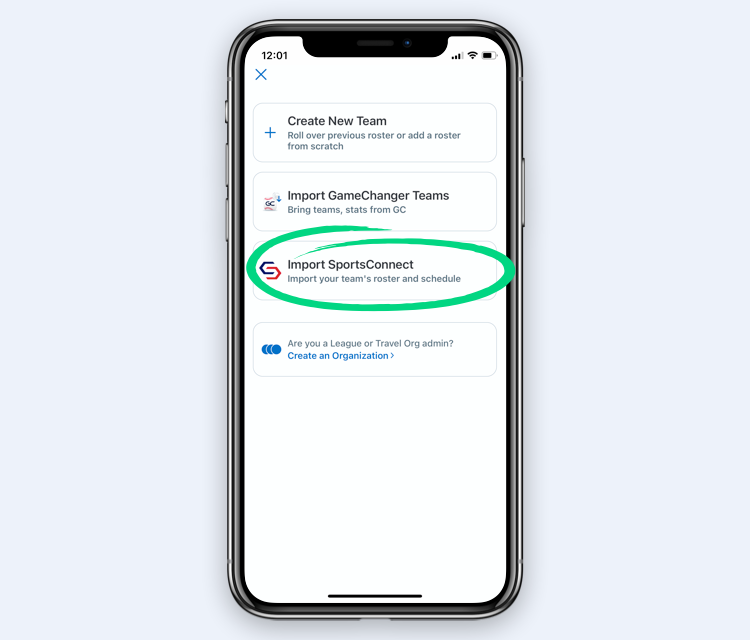
1. Sign into GameChanger with the same email address you use with Sports Connect
2. Tap Create Team or the "+" sign to create a new team
3. Choose the option to Import SportsConnect
4. If you haven't already confirmed your email address, click Open Email App which will direct you to your email. Select Confirm Email Address, and you'll be redirected back to the GameChanger app.
5. Select the team(s) to import. Make sure the team(s) you want to import have a check next to them, and then tap import in the upper corner of the screen. You will see the status of teams importing at the bottom of the screen.
Note: Any updates made to your schedule or roster will automatically update to the GameChanger GameChanger app. However, events that are listed as "Rescheduled" or "Postponed" on Sports Connect will not appear in GameChanger. You can manually trigger a schedule reimport via these steps
Updating Your Sports Connect Schedule in GameChanger
All schedule changes made on your Sports Connect team site will automatically update in the GameChanger app. This includes the addition of games, cancellations, and any changes made to the game details. Schedule changes made in GameChanger will not sync back to SportsConnect.
You also have the option to manually re-import your team's schedule from Sports Connect through the following steps:
- Select your team
- Select the gear icon to go into Team Settings
- Select Schedule Sync
- Select Re-Import Schedule
Please note that events listed as rescheduled or postponed will not sync with the GameChanger app. For baseball and softball teams, changing a game's opponent will not sync to GameChanger. You will need to create a new event to solve either of these issues